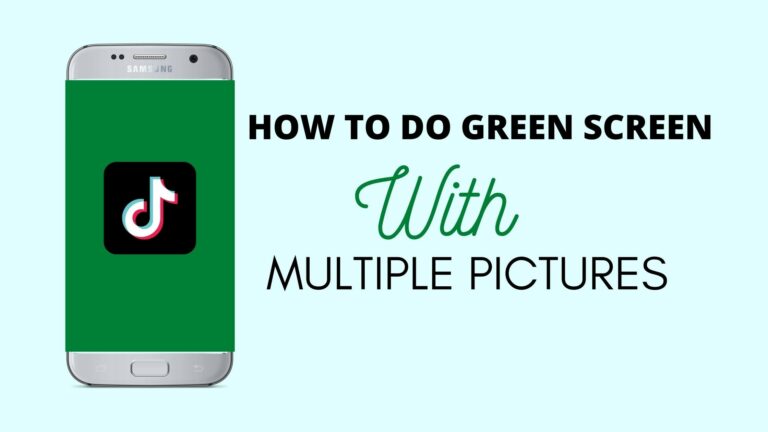How To Green Screen On Tiktok With Multiple Pictures
Using the green screen effect on TikTok with multiple pictures is easy, follow these steps:
- Open the TikTok app and click on the ‘Plus’ icon to begin creating the video.
- Go to effects then head over to the ‘Trending’ section & click the green screen icon.
- Choose the picture which you want to use as a background.
- Click on the ‘Record’ icon & shoot your video.
- After a shot with one background is done, go back to the last move.
- Pick the Green Screen effect and shoot again. Both clips are immediately joined together.
How To Use Green Screen Effect Video On TikTok With A Video Background
TikTok is the ultimate destination when it comes to the best short clips online. The app makes use of your creative skills for capturing funny viral clips. It’s so much simpler than ever before. The technology for TikTok apps is surprisingly impressive, and one of TikTok’s coolest things to do is to add photos in the background. TikTok, virtual backgrounds work much like how green screens function in real life without the necessary lights and editing software.
whether you’re looking to create a backdrop or show images that relate to your point using TikTok’s virtual background technology is really fun and easier than you might think.
- Start by launching TikTok on your phone then head to the creation tab by clicking the plus icon at the bottom of the screen.
- Now you can find the correct effect by taping on the effects filter in the bottom left corner of the shutter button. Sadly, the app does not do any great job in searching out effects or making them searchable.
- Fortunately, these filters are such popular that under the trending page on your phone you can find them, where you want to choose one of two effects, which both icons are green with an icon and an arrow pointing up or down.
- The down-pointing-arrow photo icon allows you to place a photo of your phone’s gallery in your background while a photo with a play icon in your upward-facing arrow icon allows you to insert a video both function the same way from your gallery, but you must make sure you pick the photo or the video you want from the list from the menu above the effects tab and you will be able to access it.
- From here all you have to do is create your video like a normal TikTok green-screen effect.
- Don’t worry, if it’s not great. If you’re looking for a little bit of photo material behind you, you still stand out. I’ve previously taught you How to do a green screen on TikTok with multiple pictures and photos. And how to add photos into a clip in TikTok which includes using templates to create a slideshow and adding photos or videos right from your gallery to create and photomontage.
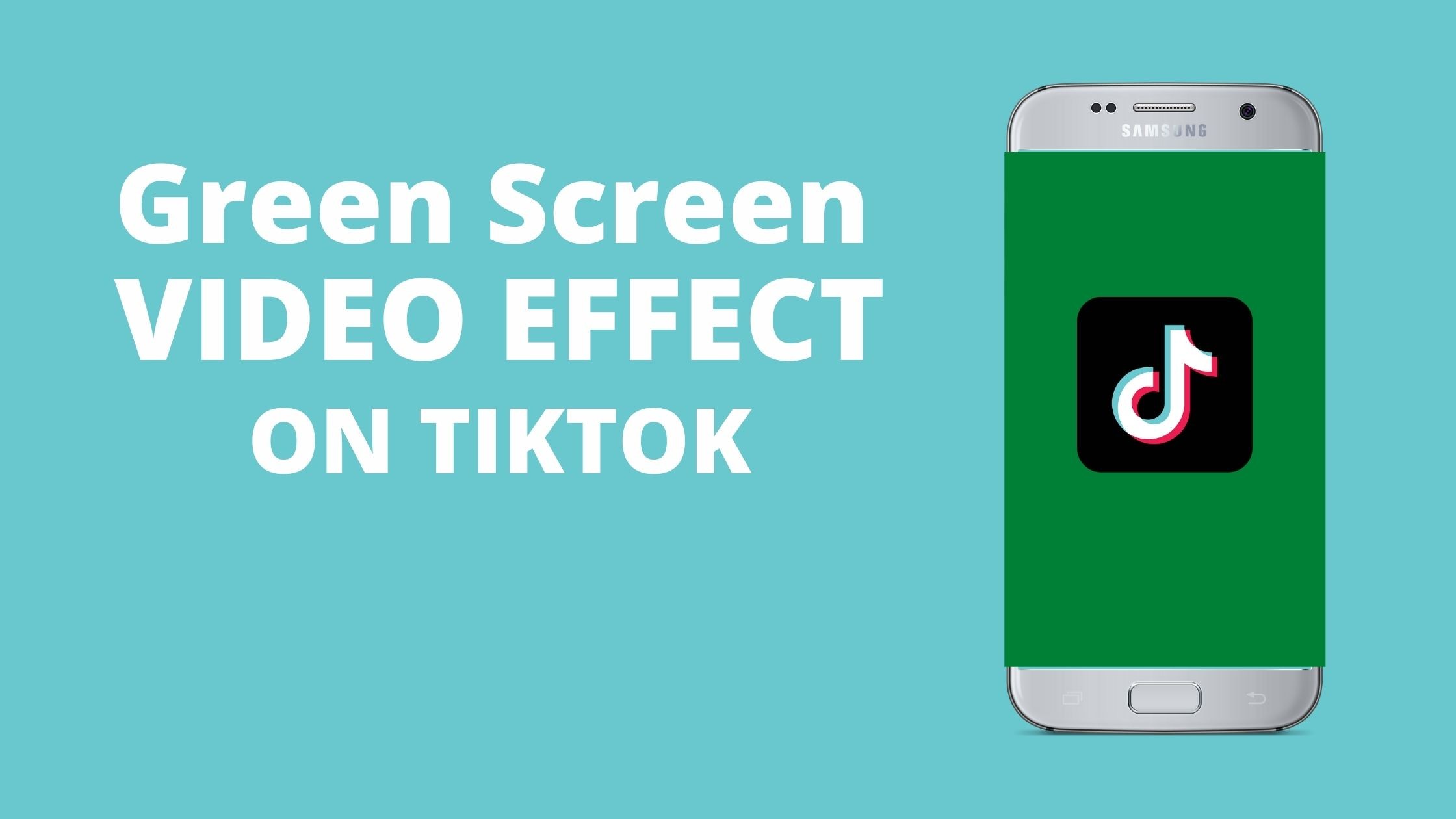
Using Green Screen Effect Video On TikTok With Multiple Videos
Previously we talked about how to do green screen videos on TikTok with multiple pictures. You can use that method for multiple videos to apply the effect.
Alternatively, you can also create videos by putting your photo as slideshows. You can use various templates.
TikTok Green Screen Video Download
Are you wondering where to download TikTok Green Screen videos? The answer is YouTube. Head over to the YouTube app, In the search bar put in the term “TikTok Green Screen Videos”
You will find many green screen videos on YouTube. You can use any Youtube video downloader service to download these videos.
Making Green Screen Video Background Without Using TikTok
You can also use a third-party app to create your green screen VFX effect.
You can download and record a video on any green-screen application you know. You can use software like Kinemaster or Filmora. Then export this video to Tik-Tok after you have taken the green screen app. Yeah, you may use a Tik Tok green screen.
But ensure that you have a lit green screen (your subject) behind you, or that it doesn’t work properly. Wear no green, too! (Unless of course, you want to see some of you transparent)
Using Kinemaster To Create Green Screen Video Effect
- Use Green Curtain While Shooting Your Video.
- Save the file. Save the video.
- Choose the context from the Media Browser Option. Open Kinemaster Pro Apk.
- Then choose the media from the later option to pick your video.
- Set it to full screen after importing footage.
- Then go to Chroma Key and turn it on and change it to make your body white and background black.
- After that, you can see the desired backdrop of your video.
Green Screen On TikTok With Multiple Pictures In Action
This is TikTok vfx video by @AyushBhatt #greenscreenvideo
Here’s another Green Screen video in action
Final Thoughts!
Most part of TikTok’s video editing is completed “before posting.” It is possible to add effects when recording or uploading the video online. You can however change your video a little if your video is already uploaded, but before uploading the video you do not have as many choices as you can.
TikTok is all about sharing worldwide shorthand videos to watch, laugh at, or join in. But what if you make a video mistake? You may have edited the video wrongly or something was missing. Can TikTok videos be edited after you have uploaded them?
Unfortunately, after a video has been uploaded, TikTok does not allow for much editing. You can definitely delete and reload your video, remove items that you did not like previously.
In the first part of this guide, I have taught you how to do a green screen on TikTok with multiple pictures or photos. If That green screen effect is not working, let me know in the comment section. I will definitely write a guide about how to fix it.